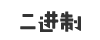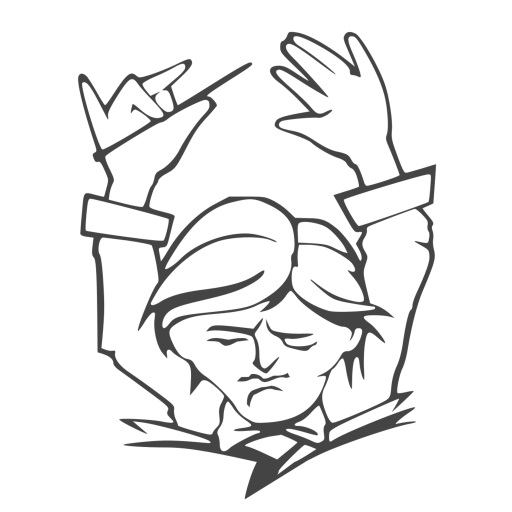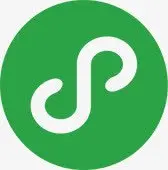Windows Terminal 不仅速度快、设计美,还有众多可自定义的 UI 元素、快捷键与实用功能。默认的PowerShell并不美观,仅仅是将原来“傻大黑”变成了“傻大蓝”,所以这次我们来美化它。像MacOS一样使用Windows10 的Terminal。
美化效果
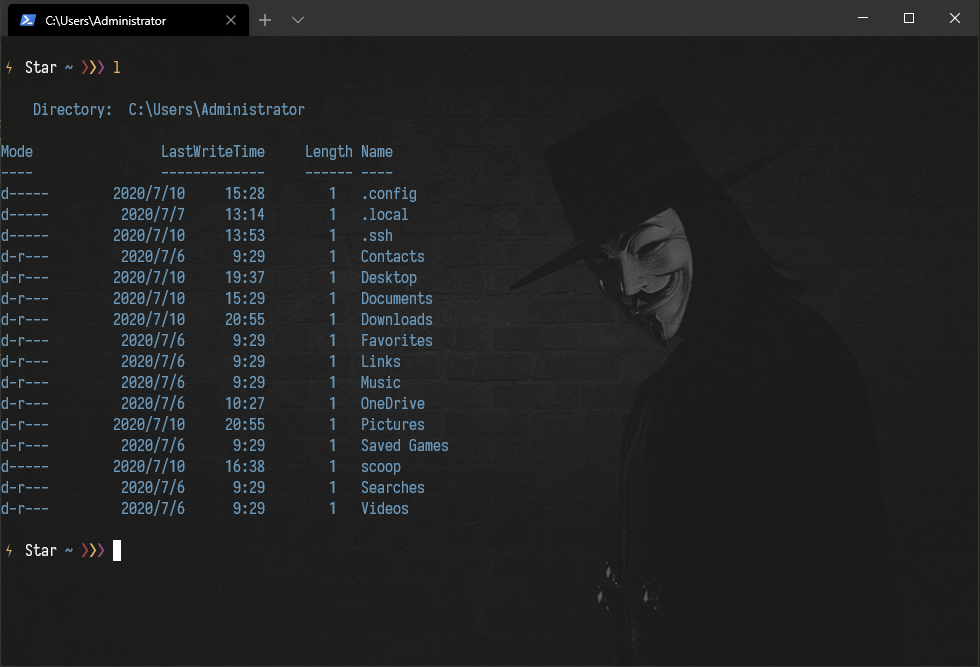
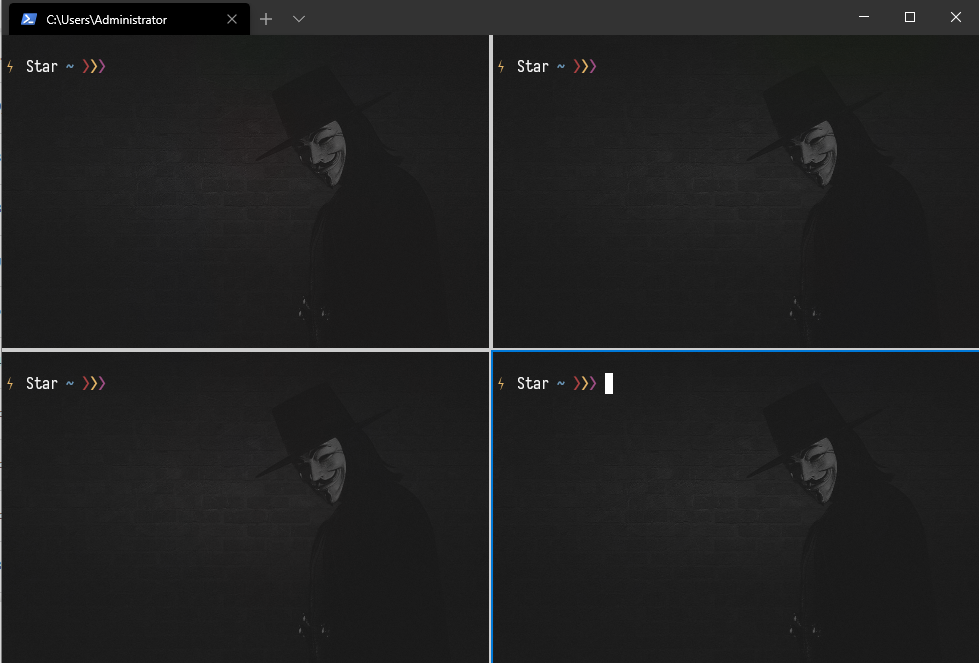
安装终端
直接从 Microsoft Store下载安装Windows Terminal
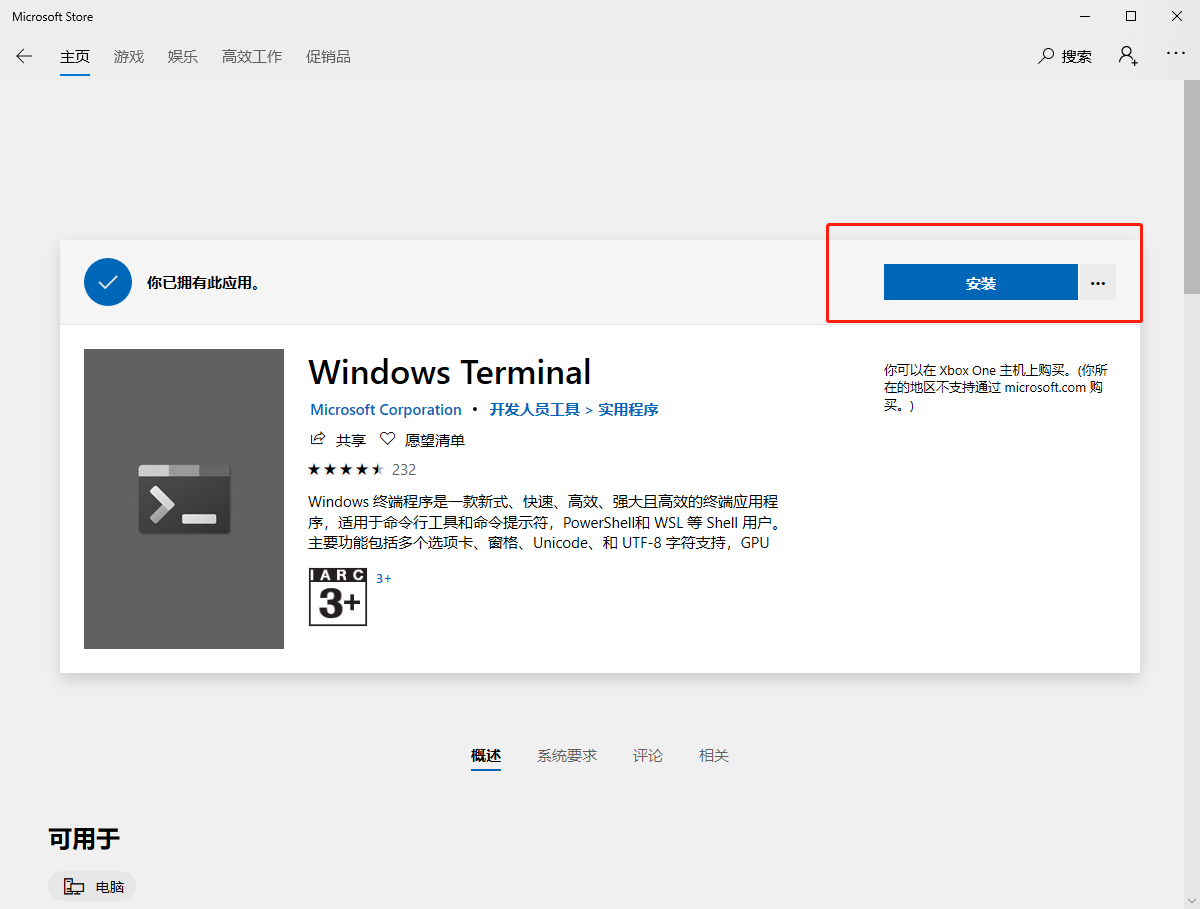
安装插件
安装Windows Terminal美化所需的插件
安装Git
点击下方链接,下载对应操作系统的安装包进行安装https://git-scm.com/download/win
安装scoop
安装scoop包管理程序,以管理员运行Terminal输入以下命令安装# 允许本地脚本的执行
set-executionpolicy remotesigned -scope currentuser
# 安装scoop包管理程序
iex (new-object net.webclient).downloadstring('https://get.scoop.sh')安装choco
安装choco包管理程序,以管理员运行Terminal输入以下命令安装# 安装choco包管理程序
Set-ExecutionPolicy Bypass -Scope Process -Force; iex ((New-Object System.Net.WebClient).DownloadString('https://chocolatey.org/install.ps1'))安装Oh-my-posh
安装Oh-my-posh主题,以管理员运行Terminal输入以下命令安装# 安装 posh-git Install-Module posh-git -Scope CurrentUser # 安装 oh-my-posh Install-Module oh-my-posh -Scope CurrentUser
安装字体
安装Sarasa Mono T SC字体,一款适用于终端使用的等宽字体# 安装完之后,在profiles.json文件配置上字体
"profiles": {
"defaults": {
....
"fontFace": "Sarasa Term SC", //字体
"fontSize": 14, //文字大小
....
}
}更改主题
oh-my-posh 内置了10个主题,个人比较喜欢Sorin # Oh-my-posh 已内置了以下10个主题 Agnoster,Avit,Darkblood,Fish,Honukai,Paradox,PowerLine,robbyrussell,Sorin,tehrob # 查看已安装的主题 Set-Theme ? # 设置主题或预览主题 Set-Theme Sorin
目录高亮
优化ls命令样式 # 安装 ChildItemColor,以管理员执行 Install-Module Get-ChildItemColor -AllowClobber # 导入 ChildItemColor Import-Module Get-ChildItemColor

导入配置
让程序启动后自动运行配置文件<span class="token comment">
# 使用notepad打开profile文件
if (!(Test-Path -Path $PROFILE )) { New-Item -Type File -Path $PROFILE -Force }
notepad $PROFILE
# 导入oh-my-posh ChildItemColor Theme
Import-Module posh-git
Import-Module oh-my-posh
Import-Module Get-ChildItemColor
Set-Theme Sorin</span>更改配色
iTerm2-Color-Schemes选择一款自己喜欢的主题配色,之后就可以到仓里下载Windows Terminal格式的主题配色文件。这里提供几个我比较喜欢的主题配色
# Afterglow Theme
{
"name": "Afterglow",
"black": "#151515",
"red": "#ac4142",
"green": "#7e8e50",
"yellow": "#e5b567",
"blue": "#6c99bb",
"purple": "#9f4e85",
"cyan": "#7dd6cf",
"white": "#d0d0d0",
"brightBlack": "#505050",
"brightRed": "#ac4142",
"brightGreen": "#7e8e50",
"brightYellow": "#e5b567",
"brightBlue": "#6c99bb",
"brightPurple": "#9f4e85",
"brightCyan": "#7dd6cf",
"brightWhite": "#f5f5f5",
"background": "#212121",
"foreground": "#d0d0d0"
},
# Chalk Theme
{
"name": "Chalk",
"black": "#7d8b8f",
"red": "#b23a52",
"green": "#789b6a",
"yellow": "#b9ac4a",
"blue": "#2a7fac",
"purple": "#bd4f5a",
"cyan": "#44a799",
"white": "#d2d8d9",
"brightBlack": "#888888",
"brightRed": "#f24840",
"brightGreen": "#80c470",
"brightYellow": "#ffeb62",
"brightBlue": "#4196ff",
"brightPurple": "#fc5275",
"brightCyan": "#53cdbd",
"brightWhite": "#d2d8d9",
"background": "#2b2d2e",
"foreground": "#d2d8d9"
}
命令别名
通过在profile中配置alias,可以方便的为其他的命令设置别名,这是个很不错的功能。因为我懒,平时甚至连敲命令也想偷懒,于是,我设置了很多alias# Remove curl alias
If (Test-Path Alias:curl) {Remove-Item Alias:curl}
If (Test-Path Alias:curl) {Remove-Item Alias:curl}
# Remove-Item alias:ls -force
Set-Alias l Get-ChildItemColor -option AllScope
Set-Alias ls Get-ChildItemColorFormatWide -option AllScope
function GitLogPretty {
git log --graph --pretty='%Cred%h%Creset -%C(auto)%d%Creset %s %Cgreen(%cr) %C(bold blue)%Creset' --all
}
function GetMyIpv4 {curl -4 ip.sb}
function PrettyLS {colorls --light -A}
function GitStat {git status}
function GoBack {Set-Location ..}
function UpdateScoop {scoop update; scoop update *}
function UpdateChoco {choco upgrade chocolatey}
# Setup other alias
Set-Alias open Invoke-Item
Set-Alias .. GoBack
Set-Alias glola GitLogPretty
Set-Alias gst GitStat
Set-Alias pls PrettyLS
Set-Alias ip GetMyIpv4配置文件
这是我的profile配置文件,仅供参考。输入notepad $profile打开Import-Module Get-ChildItemColor
$env:PYTHONIOENCODING="utf-8"
# Remove curl alias
If (Test-Path Alias:curl) {Remove-Item Alias:curl}
If (Test-Path Alias:curl) {Remove-Item Alias:curl}
# Remove-Item alias:ls -force
Set-Alias l Get-ChildItemColor -option AllScope
Set-Alias ls Get-ChildItemColorFormatWide -option AllScope
function GitLogPretty {
git log --graph --pretty='%Cred%h%Creset -%C(auto)%d%Creset %s %Cgreen(%cr) %C(bold blue)%Creset' --all
}
function PrettyLS {
colorls --light -A
}
function GitStat {git status}
function GoBack {Set-Location ..}
function GetMyIpv4 {curl -4 ip.sb}
function UpdateScoop {scoop update; scoop update *}
function UpdateChoco {choco upgrade chocolatey}
Import-Module posh-git
Import-Module oh-my-posh
# $DefaultUser = 'spenc'
# Setup other alias
Set-Alias open Invoke-Item
Set-Alias .. GoBack
Set-Alias glola GitLogPretty
Set-Alias gst GitStat
Set-Alias ip GetMyIpv4
Set-Alias pls PrettyLS
# Set theme
Set-Theme robbyrussell
Set-PSReadlineKeyHandler -Key Tab -Function MenuComplete设置文件
这是我的Setting配置文件,仅供参考 {
"$schema": "https://aka.ms/terminal-profiles-schema",
"defaultProfile": "{61c54bbd-c2c6-5271-96e7-009a87ff44bf}",
// Launch Settings
"initialCols": 120,
"initialRows": 30,
"launchMode": "default",
// Selection
"copyOnSelect": false,
"copyFormatting": true,
"wordDelimiters": " /\\()\"'-.,:;~!@#$%^&*|+=[]{}~?\u2502",
// Tab UI
"alwaysShowTabs": true,
"showTabsInTitlebar": true,
"showTerminalTitleInTitlebar": true,
"tabWidthMode": "equal",
// Miscellaneous
"confirmCloseAllTabs": true,
"startOnUserLogin": false,
"theme": "dark",
"rowsToScroll": "dark",
"snapToGridOnResize": true,
"profiles":
{
"defaults":
{
// Put settings here that you want to apply to all profiles.
},
"list":
[
{
// Make changes here to the powershell.exe profile.
"guid": "{61c54bbd-c2c6-5271-96e7-009a87ff44bf}",
"name": "Windows PowerShell",
"commandline": "powershell.exe",
"hidden": false,
"closeOnExit" : true,
"colorScheme" : "Afterglow", //颜色主题名称,就是schemes下面的每个实例的 name 值
"cursorColor" : "#ffffff", //光标颜色
"cursorShape" : "filledBox", //光标类型 可选 bar empytBox filledBox vintage
"fontFace" : "Sarasa Term SC", //字体名称 安装字体时的字体名称
"fontSize" : 12, //字体大小
"historySize" : 8001,
"icon" : "ms-appx:///ProfileIcons/{61c54bbd-c2c6-5271-96e7-009a87ff44bf}.png", //程序的小图标,也就是在标题栏和新建中显示的图标地址
"backgroundImage" : "ms-appx:////Users/Administrator/Pictures/1.png", //配置背景图片地址
"acrylicOpacity" : 0.75, //不透明度,值越大,背景就越浓,否则就越淡
"backgroundImageOpacity": 0.25, //背景图片的透明度
"padding" : "0, 0, 0, 0",
"snapOnInput" : true,
"startingDirectory" : "%USERPROFILE%",
"useAcrylic" : true, //是否开启毛玻璃特效,值为false的时候就没有毛玻璃特效
"tabTitle" : "Shell"
},
{
"guid": "{18f94f46-96bc-4acb-b9b6-12358eac2124}",
"name": "Deepin",
"commandline": "ssh star@192.168.2.174",
"hidden": false,
"closeOnExit" : true,
"colorScheme" : "Afterglow",
"cursorColor" : "#ffffff",
"cursorShape" : "filledBox",
"fontFace" : "Sarasa Term SC",
"fontSize" : 12,
"historySize" : 9001,
"acrylicOpacity" : 0.75,
"backgroundImageOpacity": 0.25,
"padding" : "0, 0, 0, 0",
"snapOnInput" : true,
"startingDirectory" : "%USERPROFILE%",
"useAcrylic" : true,
"tabTitle" : "ssh",
"backgroundImage" : "ms-appx:////Users/Administrator/Pictures/2.png"
},
{
// Make changes here to the cmd.exe profile.
"guid": "{0caa0dad-35be-5f56-a8ff-afceeeaa6101}",
"name": "命令提示符",
"commandline": "cmd.exe",
"hidden": false
},
{
"guid": "{b453ae62-4e3d-5e58-b989-0a998ec441b8}",
"hidden": false,
"name": "Azure Cloud Shell",
"source": "Windows.Terminal.Azure"
},
{
"guid": "{58ad8b0c-3ef8-5f4d-bc6f-13e4c00f2530}",
"hidden": false,
"name": "Debian",
"source": "Windows.Terminal.Wsl"
},
{
"guid": "{2c4de342-38b7-51cf-b940-2309a097f518}",
"hidden": false,
"name": "Ubuntu",
"source": "Windows.Terminal.Wsl"
}
]
},
// Add custom color schemes to this array.
// To learn more about color schemes, visit https://aka.ms/terminal-color-schemes
"schemes": [
{
"name": "Chalk",
"black": "#7d8b8f",
"red": "#b23a52",
"green": "#789b6a",
"yellow": "#b9ac4a",
"blue": "#2a7fac",
"purple": "#bd4f5a",
"cyan": "#44a799",
"white": "#d2d8d9",
"brightBlack": "#888888",
"brightRed": "#f24840",
"brightGreen": "#80c470",
"brightYellow": "#ffeb62",
"brightBlue": "#4196ff",
"brightPurple": "#fc5275",
"brightCyan": "#53cdbd",
"brightWhite": "#d2d8d9",
"background": "#2b2d2e",
"foreground": "#d2d8d9"
},
{
"name": "Ubuntu",
"black": "#2e3436",
"red": "#cc0000",
"green": "#4e9a06",
"yellow": "#c4a000",
"blue": "#3465a4",
"purple": "#75507b",
"cyan": "#06989a",
"white": "#d3d7cf",
"brightBlack": "#555753",
"brightRed": "#ef2929",
"brightGreen": "#8ae234",
"brightYellow": "#fce94f",
"brightBlue": "#729fcf",
"brightPurple": "#ad7fa8",
"brightCyan": "#34e2e2",
"brightWhite": "#eeeeec",
"background": "#300a24",
"foreground": "#eeeeec"
},
{
"name": "Afterglow",
"black": "#151515",
"red": "#ac4142",
"green": "#7e8e50",
"yellow": "#e5b567",
"blue": "#6c99bb",
"purple": "#9f4e85",
"cyan": "#7dd6cf",
"white": "#d0d0d0",
"brightBlack": "#505050",
"brightRed": "#ac4142",
"brightGreen": "#7e8e50",
"brightYellow": "#e5b567",
"brightBlue": "#6c99bb",
"brightPurple": "#9f4e85",
"brightCyan": "#7dd6cf",
"brightWhite": "#f5f5f5",
"background": "#212121",
"foreground": "#d0d0d0"
}
],
// Add custom keybindings to this array.
// To unbind a key combination from your defaults.json, set the command to "unbound".
// To learn more about keybindings, visit https://aka.ms/terminal-keybindings
"keybindings":
[
// Copy and paste are bound to Ctrl+Shift+C and Ctrl+Shift+V in your defaults.json.
// These two lines additionally bind them to Ctrl+C and Ctrl+V.
// To learn more about selection, visit https://aka.ms/terminal-selection
{ "command": {"action": "copy", "singleLine": false }, "keys": "ctrl+c" },
{ "command": "paste", "keys": "ctrl+v" },
// Press Ctrl+Shift+F to open the search box
{ "command": "find", "keys": "ctrl+shift+f" },
// Press Alt+Shift+D to open a new pane.
// - "split": "auto" makes this pane open in the direction that provides the most surface area.
// - "splitMode": "duplicate" makes the new pane use the focused pane's profile.
// To learn more about panes, visit https://aka.ms/terminal-panes
{ "command": { "action": "splitPane", "split": "auto", "splitMode": "duplicate" }, "keys": "alt+shift+d" }
]
}文章来源:https://yangwenqing.com/archives/1498/声明:本站所有文章,如无特殊说明或标注,均为本站原创发布。任何个人或组织,在未征得本站同意时,禁止复制、盗用、采集、发布本站内容到任何网站、书籍等各类媒体平台。如若本站内容侵犯了原著者的合法权益,可联系我们进行处理。